MDS Baby Onesie Tutorial
Today I want to share a very simple tutorial on how to make a Baby Onesie Shaped Card using Stampin' Up's ®, My Digital Software.
1. Create a new project from the file menu. Choose 'CUSTOM' - 8 1/2" X 11" portrait.
2. Add a STAMP, Designer Kits - Celebrate Any Day - Onesie
(Comes with MDS)
3. It's a very small stamp but doesn't 'blur' when enlarged.
4. Enlarge the image so it fits into almost half of the lower part of your page.
5. Change the colour (Blushing Bride used in this example).
6. Right click on the image to copy and paste.
7. Move the second image to above the original one.
8. Flip the top image.
9. Move the images together so the tops of the onesies are joined.
10. Add an EMBELLISHMENT - Designer Kits - Nursery Nest - Baby
(Comes with MDS)
11. Click 'SHARE' and save it as a JPEG file on your desk top.
12. Print it out and cut around the image to make your baby card.
13. I added three little brads and a rhinestone to complete my Onesie Card.
. . . . . . . . . . . . . . . . . . . . . . . . . . . . . .
The possibilities are endless when it comes to making 'shaped cards' with MDS. However, some stamps distort too much when they are enlarged. The program warns you of this and allows you to preview before enlarging the image. The following is one such example of a stamp you shouldn't enlarge too much - the cute little owl from Forest Friends (unless you like the fuzzy, blurred edge look). It does, however, 'illustrate' how you can have fun with the colouring tool :)
Happy 'digi stamping'.
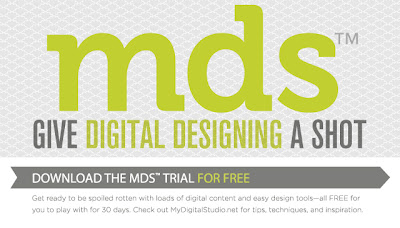
If you want to try My Digital Studio, Stampin' Up!® are offering a free trial for 30 days. Click the graphic below to find out more -
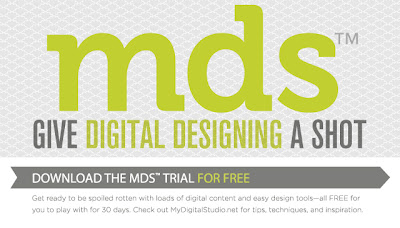
You'll be shown the 'Home' page of my Demonstrator Business Web Site. Click on the 'Shop Now' button and it will go through to my on-line store. From there, click on ' MDS Free Trial' under My Digital Studio.


















Comments